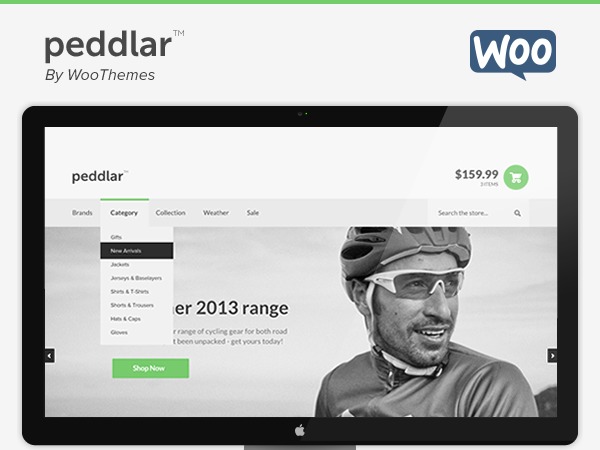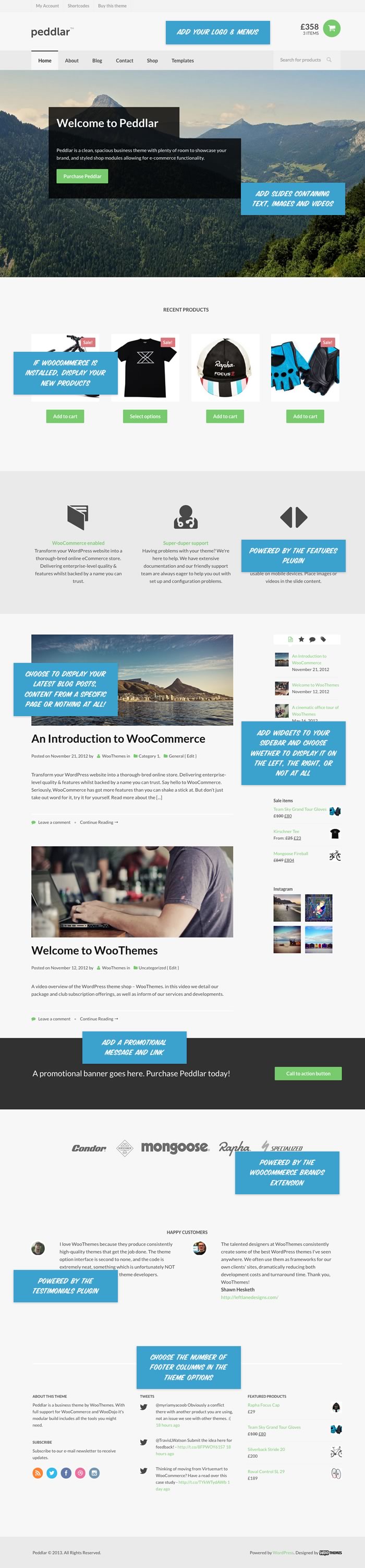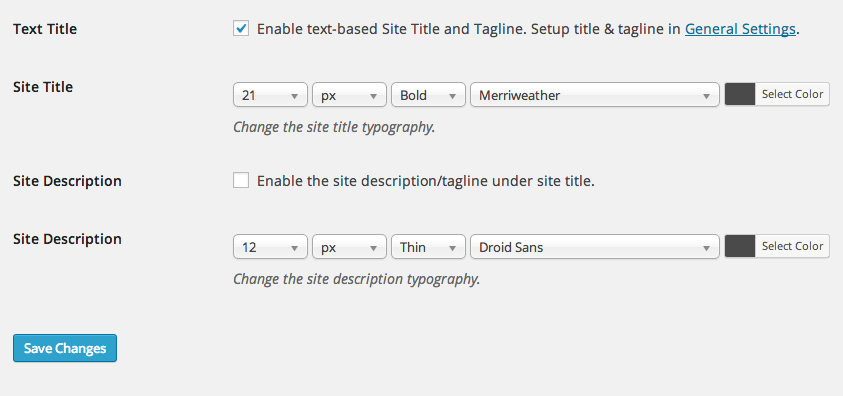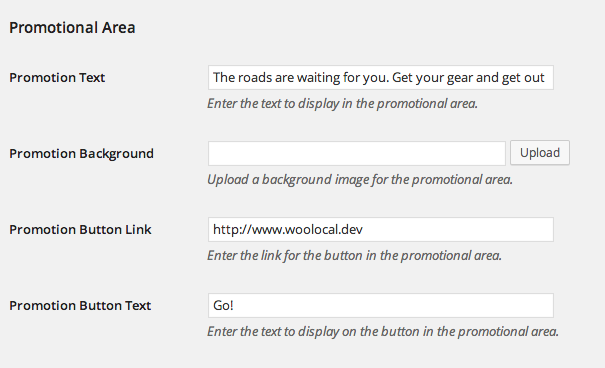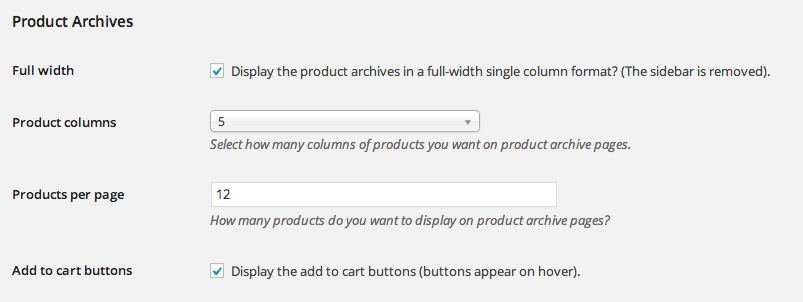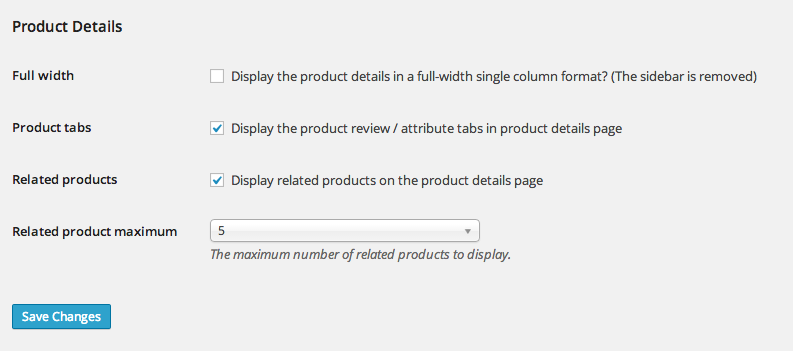WOOTHEMES PEDDLAR WOOCOMMERCE THEMES
Welcome to Peddlar! This theme includes a Business Page Template and a Widgetized Page Template as well as support for our Features & Testimonials plugins as well as WooCommerce!Note:This product has been retired and is not for sale. Documentation is no longer being updated.
WOOTHEMES PEDDLAR WOOCOMMERCE THEMES Installing
To learn how to install your theme please reference our documentation here: Installing a WooTheme
Checking your theme version
You can confirm your theme and WooFramework version by going to: Hub > Framework
Activate your Theme Key
After you install your theme, be sure to activate your theme key by downloading and installing the WooCommerce Helper plugin. This will verify your site when contacting support and will enable 2-click updates for quick theme upgrades down the road.
Updating your theme
It is very important to ensure you have the latest version of your theme at all times. This is the best way to proactively troubleshoot issues on your site.Please reference the WooCommerce Helper Documentation to learn more.
Homepage Overview
Adding your Logo
You have two options when adding a logo to your site. You can either use a text based Site Title and optional Tagline or you can use an image based logo as shown in the demo.
To upload your own image based logo:
- Go to: Peddlar > Settings > General Settings
- Upload your logo image – we recommend using either a .jpg or .png for this.
- Save All Changes.
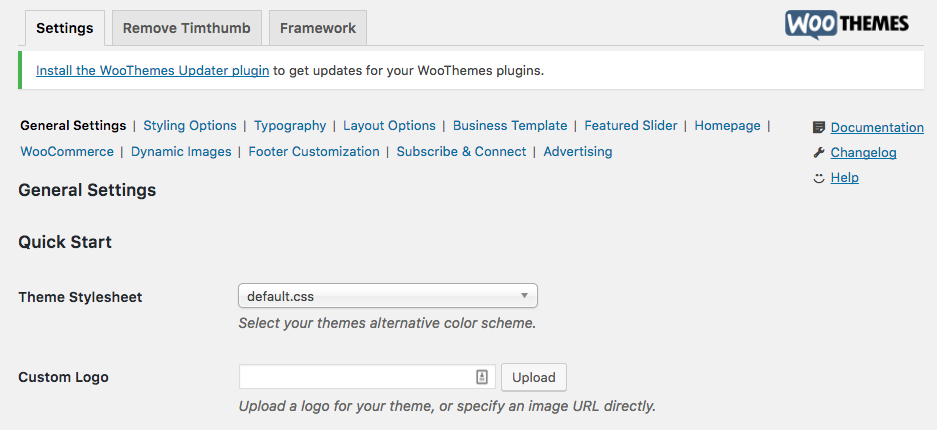
If you don’t have an image based logo, you have the option to add your Site Title and Tagline, you will find the settings for this just below the logo image upload area.
To enable the text based Site Title and Tagline:
- Go to: WordPress Dashboard > Settings > General to enter your site title and tagline.
- Go to: Peddlar > Settings > General Settings and check the box to enable the text based site title and tagline.
- Optionally Enable the site description and adjust the typography settings.
- Save All Changes.
Peddlar Homepage Theme Options
The Peddlar homepage is built as a module based layout with 6 available regions. To enable/disable these modules or to adjust the settings for each module go to: Peddlar > Settings > Homepage > Homepage Setup
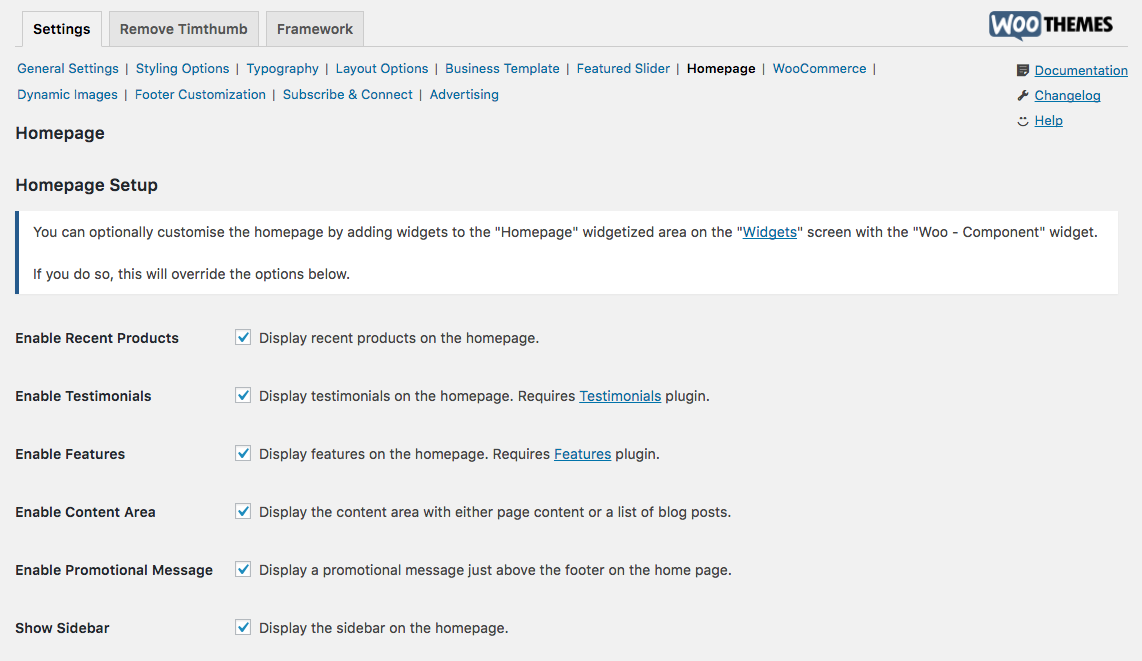
The 6 homepage modules are setup as follows:
Recent Products
- To enable the Recent Products area you must first download and install WooCommerce.
- Follow these instructions here to help setup WooCommerce and add products.
- Go to: Peddlar > Settings > Homepage > Recent Products and select the checkbox to Enable Recent Products on the homepage.
- Save All Changes.
Testimonials
To enable the Testimonials homepage content:
- Download, install and activate the Testimonials plugin.
- Go to: Peddlar > Theme Options > Homepage > Homepage Setup
- Select Enable Testimonials.
- Save all Changes.
- Go to: Testimonials > Add New.
- Add a Featured Image or email linked to a Gravatar email account. Featured image will override the Gravatar image.
- Publish.
- Repeat to add a minimum of 2 Testimonials to properly fill the homepage region.
Features
To enable the Features homepage content:
- Download, install and activate the Features plugin.
- Go to: Peddlar > Theme Options > Homepage > Homepage Setup
- Select Enable Testimonials.
- Save all Changes.
- Go to: Features > Add New.
- Add a Featured Image.
- Publish.
- Repeat to add a minimum of 3 Features to properly fill the homepage region.
Homepage Content Area
The Content Area of your homepage can either be set as a Page of content or your most recent Blog Posts.
Adding Page Content to the Homepage
To add page content to your homepage:
- Go to: Page > Add New.
- Add homepage title and content.
- Publish page.
- Go to: Peddlar > Settings > Homepage > Content Area
- Set the Content Type to Page Content in the dropdown menu.
- Set the Page Content as your newly created page.
- To Show Sidebar on the homepage select the checkbox. The sidebar setting inherits the global layout, rather than the layout of the page selected.
- Save all Changes.
Adding Blog Posts to the Homepage
To add blog posts to your homepage:
- Go to: Peddlar > Settings > Homepage
- Set the Content Type to Blog Posts in the dropdown menu.
- Set the number of blog posts to display.
- To Show Sidebar on the homepage select the checkbox.
- Save all Changes.
To exclude categories from displaying on the homepage:
- Go to: Peddlar > Settings > Layout
- Insert the category slugs to hide. The category slug can be found by going to Posts > Categories in the right Slug column.
- Save all Changes.
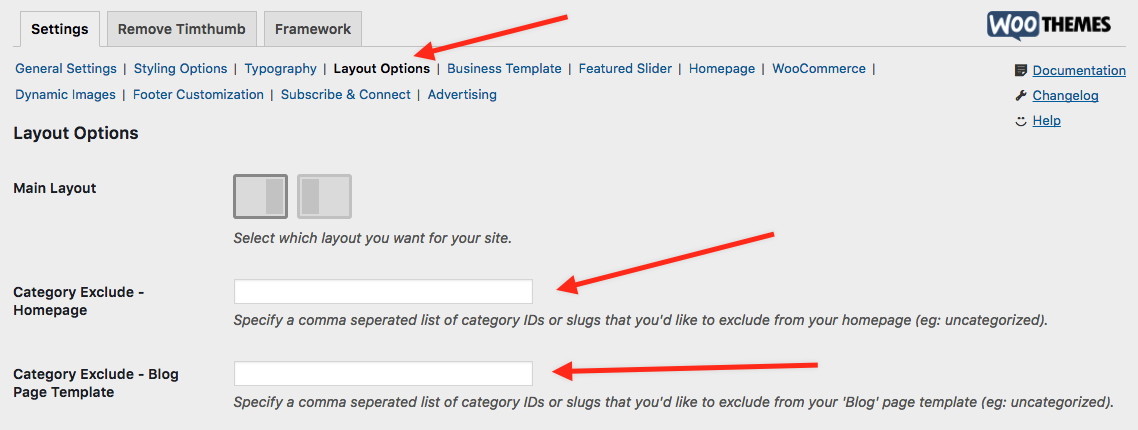
Promotional Message
Peddlar has an optional Promotional Area where you can link your visitors to a specific area of your site, like your shop. Here is what it looks like on the demo:

Go to: Peddlar > Settings > Homepage > Promotional Area
Here are the Theme Options available to edit the Promotional Area:
- Add your Promotional Text.
- Optionally upload a background image for the promotional area.
- Enter the link for the button in the promotional area.
- Add the button text.
- Save all Changes.
Please note: The background image will appear beneath the black 80% opacity color background, if you’d like to edit this you will want to edit the following style: .footer-shop .inner {background: rgba(0, 0, 0, 0.8);}
Show Sidebar
The sidebar will display to the right of the homepage content by default. If you would like to change this to the left side, go to: Peddlar > Settings > Layout Options and select the left sidebar option from the Main Layout option.Please note: In order to display the Homepage Options listed above you must have Settings > Reading settings to ‘Your Latest Post’ rather than a static page. If you set your homepage to a static page, the homepage content/widget options will not work.
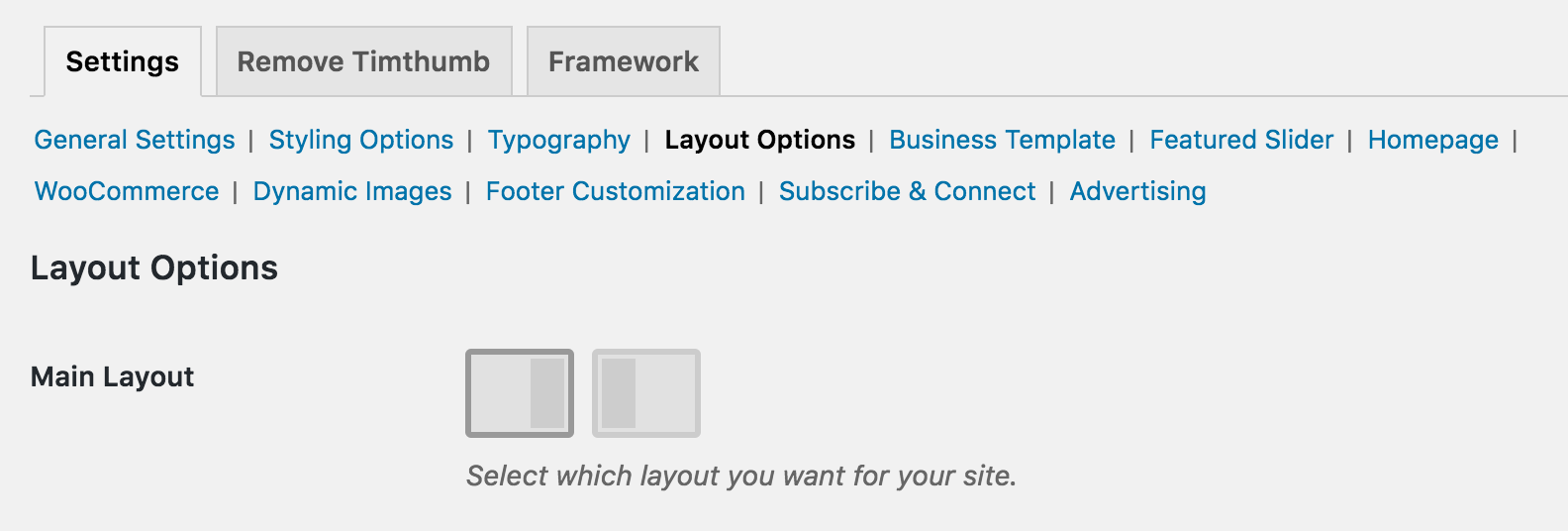
Brands Extension
In order to show the Brand logos on your homepage like shown in the demo, it will require the Brands Extension. Once you’ve installed and activated the plugin, you can use the Widgetized Homepage to help set this up with your Brands Thumbnail widget.
Using A Widgetized Homepage
You can optionally utilize the Homepage Widget area to setup your homepage. To add widgets/re-order the homepage go to: Appearance > Widgets in your dashboard and the drag widgets into the Homepage widget area in the right column.To learn more about how to add Widgets please see our tutorial here: How to Add WidgetsPlease note! Using the Appearance > Widgets – Homepage widget area will automatically override the default homepage modules and settings once you add a widget into the Homepage widget area.
Homepage Featured Slider
To enable the Homepage Featured Slider go to Peddlar > Settings > Featured Slider > Slider Content. From here you can also set the number of slides to display on the homepage, optionally choose a Slide Group (category), or whether to show a title on Video slides or what order the slides should display.
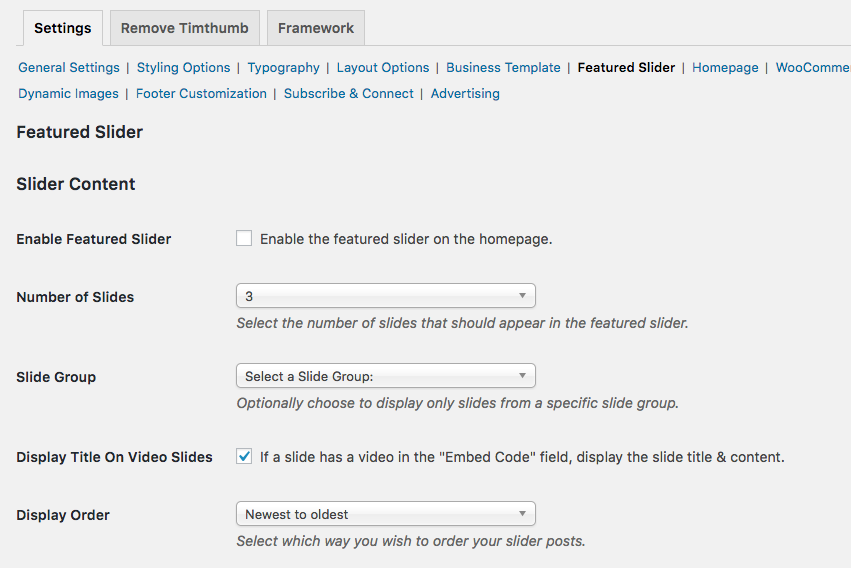
To edit additional Homepage Featured Slider settings go to: Peddlar > Theme Options > Featured Slider > Slider Settings
To add slides:
- Go to Slides > Add New.
- Add slide content in the main content area, including a title and description.
- Add a Featured Image for the slide.
- Scroll down to review additional options in Peddlar Custom Settings for URL to link to or to add video embed code.
- Publish slide to save.
Please note! The Homepage Featured Slider for Peddlar does not utilize the WooSlider plugin even though it uses similar functionality. After you purchase and install the WooSlider plugin the Slides menu option will be listed as Slideshows instead. The plugin is required if you would like to display a featured slider on your Business Page Template.
The Peddlar Homepage Slider demo also includes a button, which can be placed with the button shortcode. To learn more about all Woo Shortcodes please see our tutorial here: Woo Shortcodes
Business Page Template
The Peddlar comes with a useful Business Page Template to help display additional content on your site, including support for the WooSlider plugin. You must purchase the WooSlider plugin separately in order to use it on the Business Page Template.
Go to: Peddlar > Settings > Business Template to select the business page modules you would like to display.
To set the business page template:
- Go to: Pages > Add New.
- Add a title and the page content.
- Go to: Page Attributes > Template just below the publish module to select the Business page template.
- Publish the page.
Setting the Business Page Template as the Homepage
To set the Business Page Template as your Homepage go to: Settings > Reading and select the Static Page – Front Page as your newly created Business Page (instead of the recent posts setting).Please note! By manually setting a static front page in the Reading settings you will be disabling the Homepage widgetized area and the Homepage Theme Option settings.
To learn more about how Templates please see our video tutorial here: Page Templates
Including WooSlider in the Business Page Template
The Business Page Template slider uses the WooSlider ‘Attached Images’ slideshow type. After you have purchased, downloaded and activated the WooSlider to include the slider on your business page template:
- Go to: Peddlar > Settings > Business Template to select Display WooSlider.
- Next, go to: Pages > Edit to add images to your newly created business page.
- Select Add Media.
- Upload as many images as you’d like.
- Close (X) the Media Uploader pop-up window.
- Finally, save changes by selecting Update.
You must upload images directly to your business page template in order for the Business Page Template WooSlider feature to show.Pro Tip! in the new WordPress 3.5+ Media Uploader you can select Uploaded to this Page from the dropdown to only view the images uploaded to this page and thus used in the featured slider (see below). Drag and drop the images from here to reorder if you’d like.
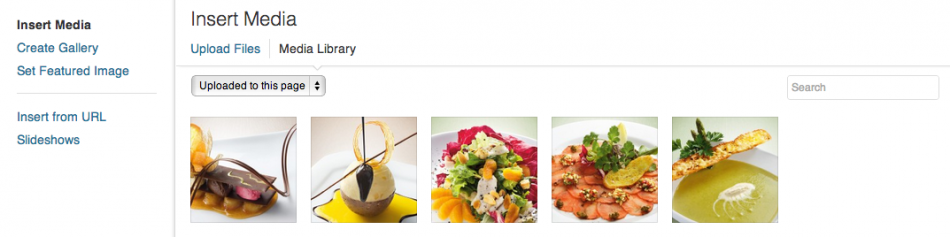
WooCommerce Theme Options
To review the following WooCommerce Homepage Options go to: Peddlar > Settings > WooCommerce > General.
- Upload a custom placeholder to be displayed when there is no product image.
- Display a Header Cart Link in the main navigation.
- Enable/disable the Header Product Search.
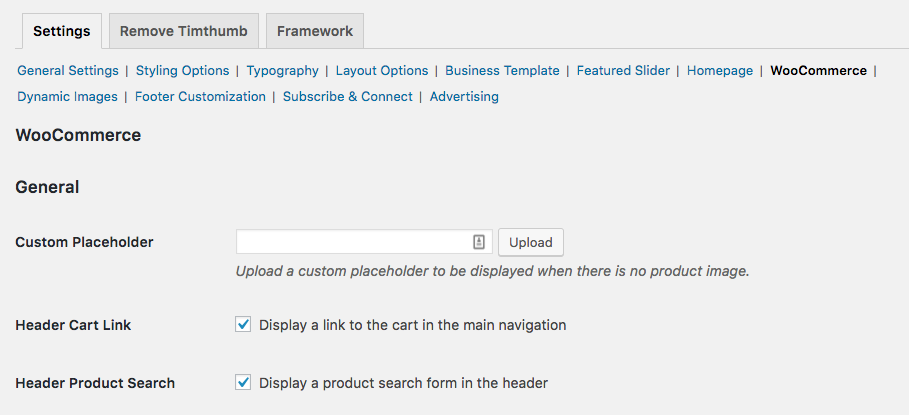
Product Archives
To adjust settings for the Product Archives pages go to: Peddlar > Theme Options > WooCommerce > Product Archives.
Options include:
- Display the product archives in a full-width single column format (remove sidebar on Shop pages).
- Select how many columns of products you want on the product archive pages.
- Select the number of products to display on the product archive pages.
- Display the add to cart buttons.
Product Details
To adjust settings for the single product page go to: Peddlar > Theme Options > WooCommerce > Product Details.
Options include:
- Display the product details in a full-width single column format (remove sidebar on Single Product pages).
- Display the product review / attribute tabs in product details page.
- Display related products on the product details page. Related products are determined by the product categories. To group related products, add them to the same category/group.
- Set the maximum number of related products to display.
Don’t forget to Save all Changes once you are done adjusting the settings!
Image Dimensions
Here are the ideal image dimension to use for Peddlar. Larger images will be dynamically resized to fit, while smaller images will be stretched larger to fit. Product images will scale width and height and will not be cropped into a square (unless you use the ‘Hard Crop’ setting). For greatest control of your image sizes, it is best to save out your images to the exact size before uploading.Please note! We do not recommend that you force the height of your slider or product images with CSS as this will break the responsiveness of the theme images. Rather, it is best to save out your slider/product images with the same height before uploading.
Recommended Image Sizes
- Featured Slider/WooSlider Business Slider suggested minimum width: 1064px – height will scale to fit
- Testimonials icon images: 60px x 60px
- Single Blog Post Page Images maximum width: 665px
WooCommerce Product Images
To adjust the Shop Image settings go to WooCommerce > Settings > Product > Product Image Options and scroll to the bottom of the page to find image size settings. If you change these settings after you’ve uploaded images, you must Regenerate Thumbnails for the changes to take effect.Due to the product layout on archive shop pages, square product images work best. This can be achieved by using the WooCommerce Hard Crop feature found in WooCommerce > Settings > Product > Product Image Options and setting the same pixel dimension for both the width and the height.
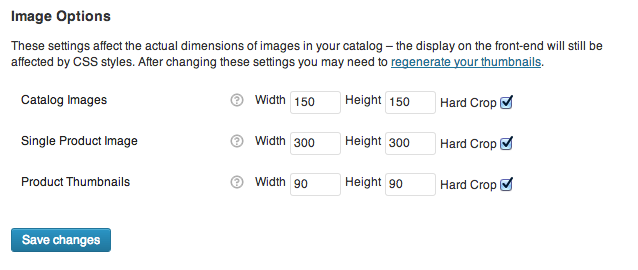
To learn more about WooCommerce product images please see further documentation here: Adding Product Images and Galleries and here Using the Appropriate Product Image Dimensions
Featured Blog Images
To set the Featured Blog Image size for the blog page go to: Peddlar > Settings > Dynamic Images > Thumbnail Settings.Please note: The Blog Featured Image will only display on the Blog page. If you want an image on your single post page, then you should insert the image into your post.
To learn more about Featured Images please see our tutorial here: Featured Images
Subscribe & Connect
The Subscribe & Connect functionality for the Peddlar theme can be used on single post pages, with the Subscribe & Connect widget, as well as a special Subscribe & Connect area above the footer region.
To add social media icons to your single posts page go to: Peddlar > Theme Options > Subscribe & Connect > Setup and select Enable Subscribe & Connect – Single Post.
To add social media icons above the footer region go to: Peddlar > Theme Options > Subscribe & Connect > Setup and select Enable Subscribe & Connect – Above Footer.
To setup Subscribe & Connect go to:
- Subscribe & Connect > Connect Settings to link the icons to each social media page.
- Subscribe & Connect > Setup to enable the related posts in the Subscribe & Connect box (example below).
- Subscribe & Connect > Subscribe Settings to setup the email subscription form.
- Peddlar > Settings > General Settings > Subscription Settings to enter your preferred RSS feed URL.
Here is an example of the Subscribe & Connect panel on a single post page with related posts enabled:
Here is an example of the Subscribe & Connect Widget:
Custom Peddlar Widgets
The Peddlar theme includes 5 custom widgets in addition to the Woo – Component widget mentioned above. Here are the other 5 custom widgets:
- Woo – Adspace
- Woo – Blog Author Info
- Woo – Embed/Video
- Woo – Flickr
- Woo – Subscribe/Connect
To learn more about how to add Widgets please see our tutorial here: How to Add Widgets
Click here to download WOOTHEMES PEDDLAR WOOCOMMERCE THEMES